Projects gives overview of all Projects within RISKUL and is where Projects are created, listed and available for selection.
Projects are spaces for the User to create RAMs for their project. Information entered when creating a Project is used to generate RAM document numbers, provide an overview of the project and assign Users to the project team.
Click ‘Add New’ from the Projects screen to create a new Project.
Projects are added by a Project Admin User. Information required to add a new Project consists of the Identifier, Short Text, RC Matrix selection, Logo Upload [optional].
Once the initial Project has been set up further information can be added / updated by editing the the Project. See Editing & Deleting a Project.
The Identifier is User created and could consist of the contract number, project name or site location, characters can be text, numerical or a combination. Once the Identifier is inputted the Project name will update and will be shown on the Dashboard, RAM Dashboards and individual RAMs.
The Short Text is used as a prefix to RAM document numbers, characters can be text, numerical or a combination. Short text entry field is limited to 6x characters.
The RC Matrix presents a drop down selection of the current RC Matrices that have been created. The selected RC Matrix will be utilised for HIRA, TRA and Risk Register. Once selected for the Project the RC Matrix cannot be changed but can be edited.
The User can upload a Company logo, the logo will be displayed on printed RAMs. Different logos can be uploaded for different projects. RISKUL will resize logos to fit the printed RAMs [RISKUL default sizing is 150x100px]. More than 1x logo can be uploaded but only 1x logo can be selected for print addition.
Uploaded logo’s can be deleted or downloaded and re-used as required. To select the logo for inclusion onto RAM for print / export click on the required image and the selected logo will show in the 'Selected Logo' section.
Deleting a logo will remove it from the project in which it has been used. A selected logo must be deselected before it can be deleted, select 'Remove Logo' and then delete the image from the Project Images.
The 'Selected Logo' can be changed as required by simply clicking on a Project Image.
Automatic Access shows the Project Admin Users in RISKUL.
All current RISKUL Users will be shown, Project Admin assigns access rights to each User for each Project. By default all Users have Reader access to all Projects in RISKUL.

Once created a Project can be edited by Project Admin.
Select and click on the Project from the listing
Select the ‘Project Dashboard’ tab
Select ‘Edit Project’
All content can be edited except for the RC Matrix, changes made to the ‘Identifier’ and ‘Short Text’ will be updated on the RAMs. Remember to save any changes made.
Project Admin can delete a Project by clicking the ‘delete’ button on the Project Edit screen. Once deleted the Project cannot be retrieved. Deleting a Project will delete all RAMs that have been created within that Project.
The date of the project commencement & completion is selected from the drop down calendar. The dates are provided for information only, there is no impact if the ‘Completion Date’ passes.
The ‘Completion Date’ text will turn to yellow when the project is within 7 days of the date, once passed the text will turn to grey to indicate that the project dates have passed to provide an indication that the project is no longer active. The project will remain in an accessible format even when the date has passed.
Summary is a free text area intended for the User to input detail relevant to the project such as an overview of the planned work-scope.
Click ‘Save’ and the Project is available to select.
The Project Dashboard provides an overview of Project specific activities and information and access to the RAMs.
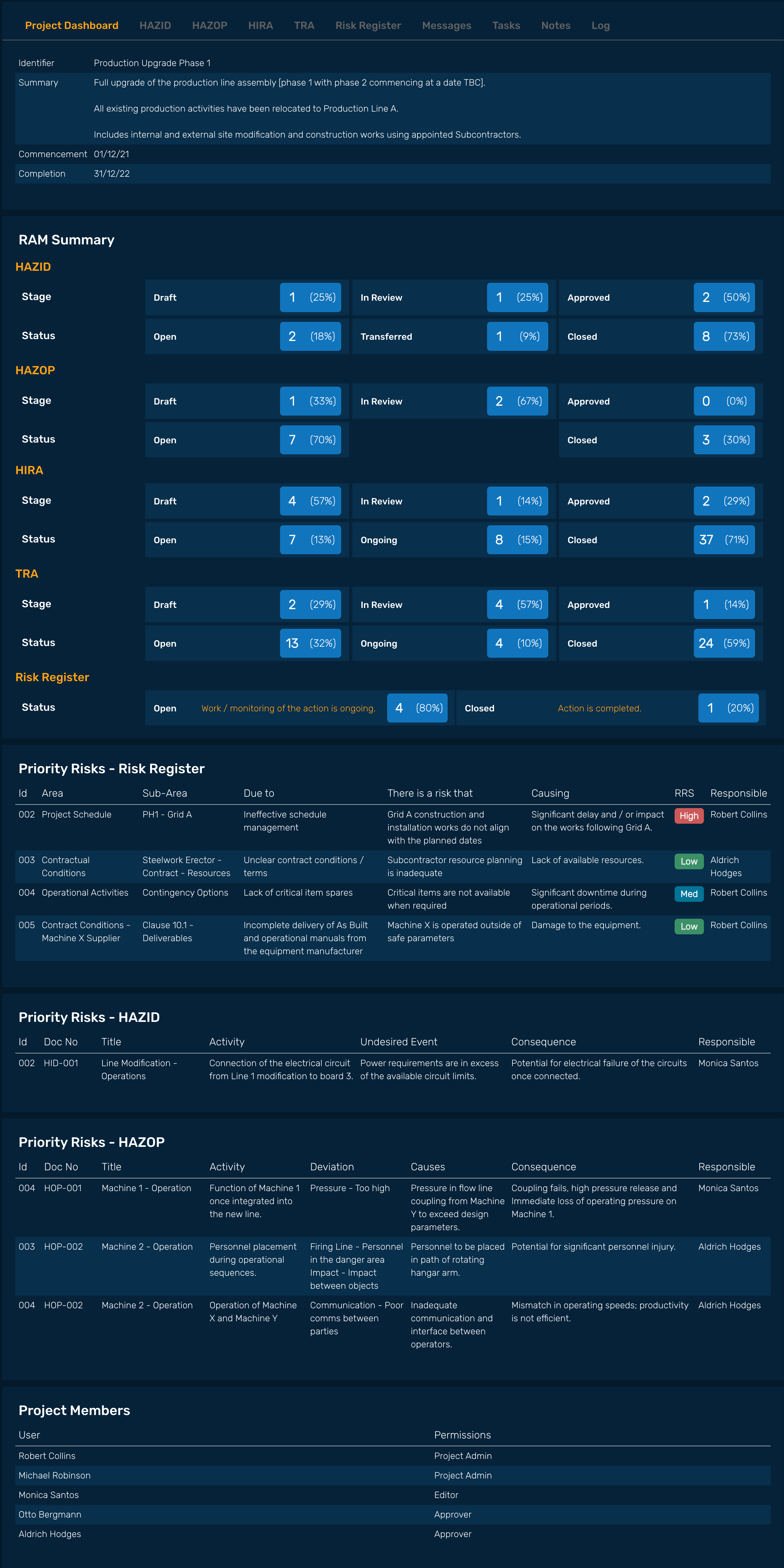
Project information shown:
Identifier
Summary
Commencement / completion dates
RAM summary; number of each RAM for the Project (incl. % summary of total RAM) and the current Stage
Priority Risks (User selected Priority Risk content highlighting the main areas of concern] from Risk Register, HAZID, & HAZOP
Project Access: list of Users with access to the Project
The tabs on the Project Dashboard provide access to the RAMs [HAZID, HAZOP, HIRA, TRA, Risk Register - See Risk Analysis Methods]. Project specific Workspace content is also accessible from here:
Messages
Tasks
Notes
Log
NOTE: Messages and Tasks can be sorted by clicking in the table headers.
Users can message other Project Members. Messages are private and not shared with other Users. The message content is limited to 240 characters, the full message content is displayed in the message summary.
Tasks can be assigned to Project Members. The task assigned User will receive a task notification. Once completed the task status can be updated. Deleting a Task will remove it from all Users that it has been shared with / assigned to.
Notes is a project specific notepad. All notes can be viewed by the Project Members and if required Users can be selected to be notified when a new note is posted. Notes can be edited or deleted by any User.
The log records changes made to RAM for each Project.