Access to admin, configuration and the project functions in RISKUL is via the menu bar on the top of the screen. Sub menus are available, click on the title and select from the drop downs.
The selections available on the menu bar will be determined by the User Access configured by the Project Admin.
Icons on the right of the menu; Light / Dark, Message / Task Summary, User Guide (help), Profile & Sign Out.
![]()
To change the RISKUL theme to Light Mode, click the sun icon on the menu bar. To change back to dark mode click the moon icon on the menu bar when in light mode. RISKUL will remember your chosen mode when you log in.
![]()
The Message Icon displays a summary of Messages, Tasks and Notes sent to the User. Clicking the Icon will present a summary of the content. Links enable the User to navigate to content. Selecting 'close' will close the dropdown but retain the summary, selecting 'dismiss' will clear the summary but retains the content in the Messages, Tasks, Notes section of RISKUL.
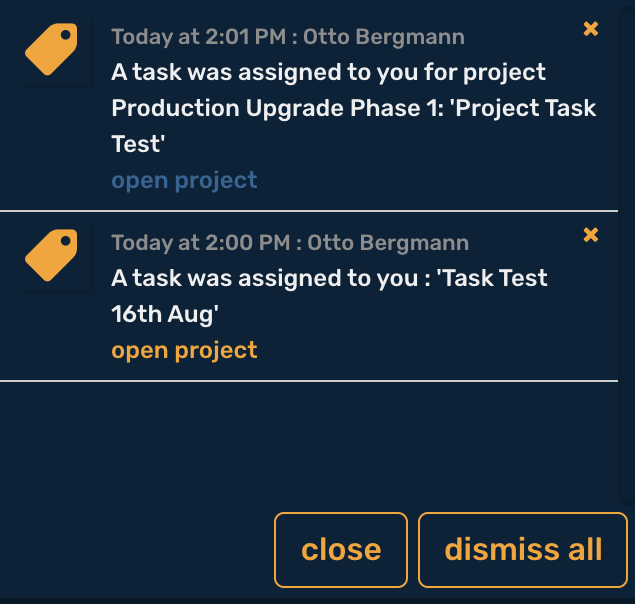
Clicking on the 'open project' link will take the User to the Project Dashboard in which the Message, Task or Note is located.
If Message, Task, Note is not generated from a project, the link will take the User to their Workspace.
The screen size can be adjusted when working in a RAM [Summary Page or Worksheet] to optimise the working area if using a small screen. When in the RAM Summary page or RAM workhseet select the square icon to maximise the screen area. This will remove the breadcrumbs and increase the screen area. To return the screen back to normal size select the arrows.
![]()
![]()