The HAZID Tab provides an overview of HAZIDs created for the Project and statistical information.
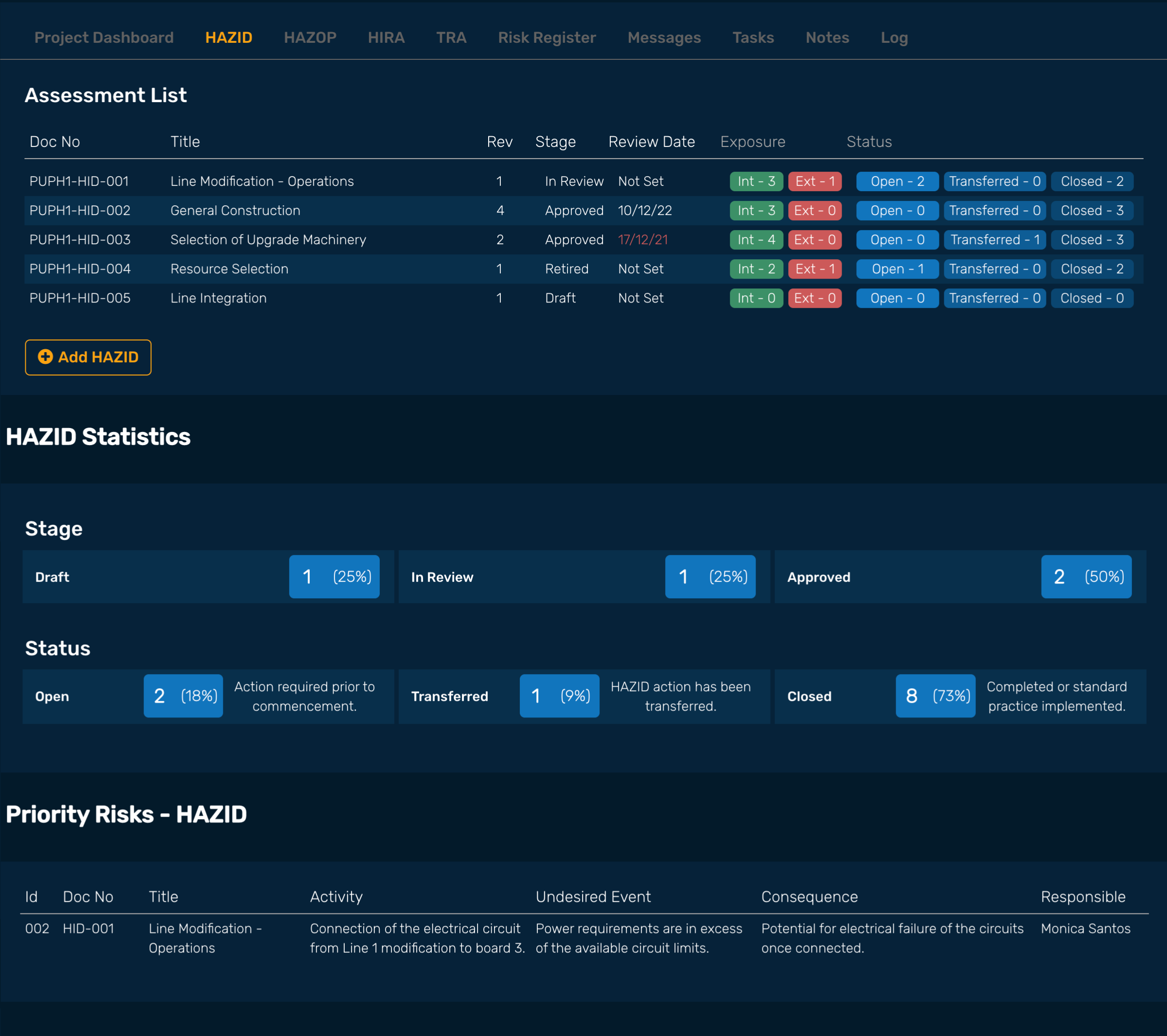
The Assessment List is a listing of HAZIDs created within the Project. The summary includes; Document Number, Title, Rev, Stage, Review Date, Exposure, Status.
The Assessment List can be sorted by clicking on the table header title. When a sort is applied to a column an upward / downward arrow is displayed. Clicking the column header again will remove the sort function.
Stage shows the number and % of all HAZID within the Project for the corresponding Stage.
Status show the number and % summary of the Status [Open, Closed, Transferred] for all HAZID rows within the Project [taken from Draft, In Review & Approved only].
Displays the content selected as Priority Risk from the HAZID Worksheets. Clicking the selected content will take the user to the HAZID Summary Page where the Worksheet can be accessed.
See Adding a RAM.
See RAM Summary Tab.
See RAM Worksheets.
All RAM can be selected to display in Dark or Light Mode (example HAZID Worksheet below).
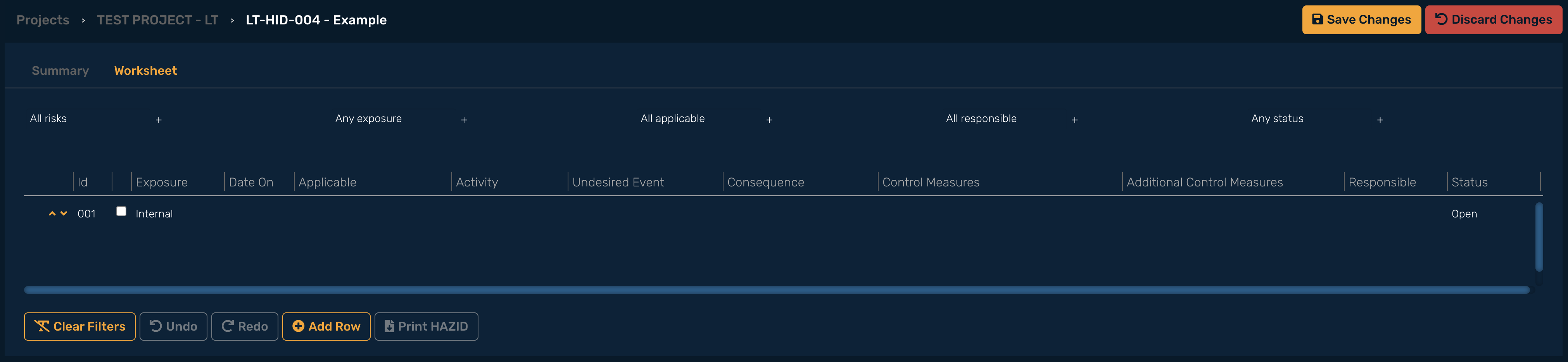
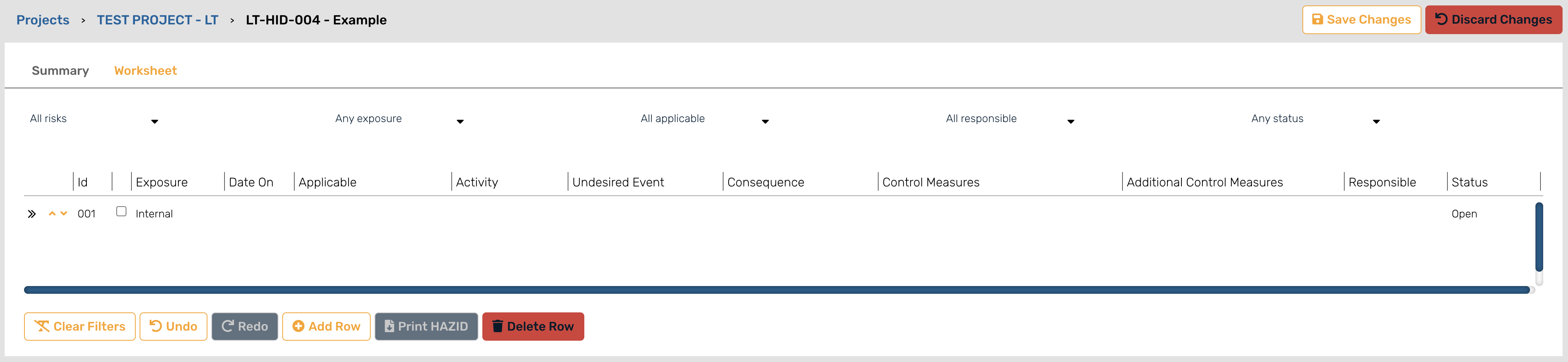
Click ‘add row’.
See also RAM Worksheet Filtering - Adding Rows.
RISKUL generated sequential number for each entered row.
To select / de-select HAZID content and highlight it as a Priority Risk select the tick box next to the ‘Id’ column on the HAZID Worksheet, a tick mark will show indicating that the risk has been identified as a Priority Risk. There is no limit to the amount of Priority Risks selected however to enable an effective process to manage the identified content organisations should decide on a maximum number. Priority Risks can only be selected from ‘Open’ content. Content which is closed will result in the Priority Risk automatically de-selecting. Priority Risk content can be transferred to HAZOP, the resultant transferred content will be highlighted as Priority Risk on the HAZOP Dashboard and Project Summary (HAZOP).
Exposure selection is only available on HAZID and presents a drop down selection of ‘Internal’ or ‘External’. RISKUL suggest that ‘Internal’ is used to highlight risks that the organisation does NOT want to share with external parties, whilst ‘external’ is used to highlight risks that the organisation is happy to share.
Date On will auto populate with the date the row was added. The date can be edited.
Selecting the Applicable column on an activity row will present the ‘Applicable Keywords’ listing. Any number of the User defined Applicable Keywords can be selected. Once chosen, click ‘use selected’ and the column will populate with the selection.
See also Adding Keywords - HAZID.
This is a free text field. Information entered here should be specific to an activity associated or linked to the ‘Applicable Keyword’.
Free text field; information entered here should specify the undesired event that has been identified.
Free text field; information entered here should specify the consequence[s] of the event.
Free text field; the User can specify the control measures to be applied to reduce the impact of the event. The text box can be expanded by dragging the right hand corner of the box to the right and down. The area will auto-size to allow for the full text entry to be shown on the worksheet.
Additional Control Measures could be used to log control measures identified as the work on reducing the overall risk activity progresses.
The name of the person responsible for the activity / Control Measures. NOTE: clicking Responsible will present a drop down list of Project Team Members [excluding ‘Read Only’ access]. One person can be selected. From the list. If the Responsible is someone who is not a Project Team Member then a free text entry can be made by typing a name / function into the ‘Add Responsible’ text box. Click ‘Use Selected’ and the Responsible cell will populate with the chosen entry.
Select the status of the task. NOTE: A HAZID cannot be approved if actions are Open.
Filters are provided on the Worksheet to enable selection of specific content. See RAM Worksheet Filtering.
HAZID is the first RAM to be utilised in more complex projects. It is unlikely that all actions identified in a HAZID will be closed prior to moving to the HAZOP and unlikely that all activities can be managed through the design / methodology development.
RISKUL allows for an activity to be transferred to a HAZOP Worksheet enabling the action to be closed on the HAZID worksheet whilst being worked on during the HAZOP process.
‘Transferred’ cannot be selected manually, RISKUL will auto populate the status cell with ‘Transferred’ when an activity has been transferred to a HAZOP. Once transferred the activity can no longer be edited in the HAZID worksheet, if an activity were ‘transferred’ in error then the activity would need to be added again.
The format of the activity within the HAZOP worksheet will change; see Transferred Rows from a HAZID. To transfer a row to a HAZOP:
Select the row on the HAZID worksheet that requires transfer to HAZOP and click ‘Transfer to HAZOP’
From the pop up window use the drop down to ‘Select Project to transfer task to’
The drop down will present a list of active projects; select the Project that you wish to transfer the task to
From the pop up window use the drop down to ‘Select HAZOP to transfer task to’
The drop down will present a list of all projects; select the HAZOP that you wish to transfer the task to
Click ‘save’
The Status of the row transferred will state ‘transferred’. The transferred content can no longer be edited within the HAZID. It is only possible to transfer to a HAZOP that has been created within the same Project. It is NOT possible to transfer tasks to an approved HAZOP, to do this, the HAZOP Stage will need to be changed to Draft or In Review.
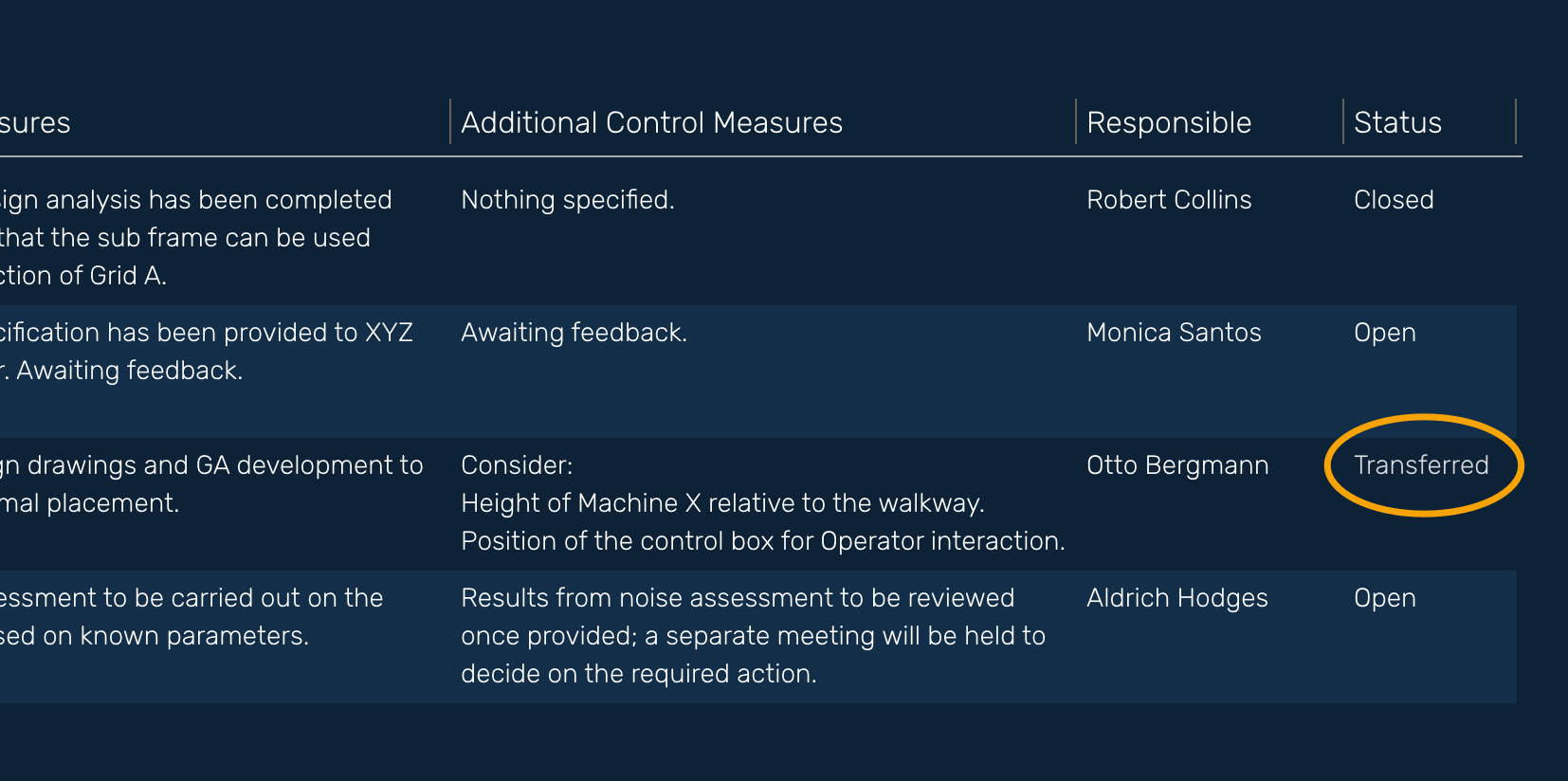
See Approving RAM.